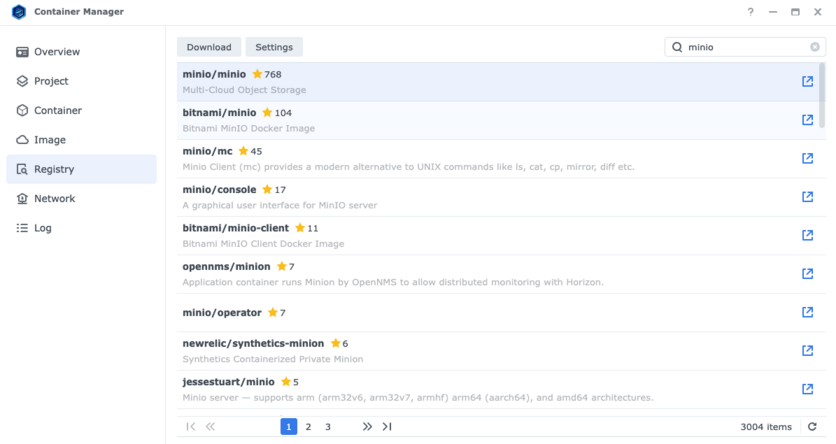Difference between revisions of "Cloud Connection"
Jump to navigation
Jump to search
| Line 1: | Line 1: | ||
== Set Up an S3 Server on Synology NAS == | == Set Up an S3 Server on Synology NAS == | ||
=== Installing | === Installing '''Container Manager''' and MinIO Server === | ||
* | * See list of [https://www.synology.com/en-uk/dsm/packages/ContainerManager Synology Applied Models] for '''Container Manager (Docker)'''. If your model is supported navigate to the Package Center and install '''Container Manager (Docker)''' app. | ||
*Open the '''Container Manager''' app and navigate to '''Registry'''. Search for <code>minio</code> and select '''minio/minio'''. Double click '''minio/minio''' and choose the '''latest''' build and download container image. | |||
[[File:Docker Repository.png|center|frameless|836x836px]] | |||
* Choose '''Container''' and select '''Create''' to make your Minio server container. Select '''Minio''', and click '''Next'''. Select '''Use the same network as Docker Host''' and click '''Next'''. Select '''Advanced Settings''', and then '''Execution Command'''. Type <code>minio server /data</code> in the '''Command''' field and click '''Save'''. | * Choose '''Container''' and select '''Create''' to make your Minio server container. Select '''Minio''', and click '''Next'''. Select '''Use the same network as Docker Host''' and click '''Next'''. Select '''Advanced Settings''', and then '''Execution Command'''. Type <code>minio server /data</code> in the '''Command''' field and click '''Save'''. | ||
* Click '''Next''' and choose '''Add Folder'''. Select '''Create Folder''', enter a new folder name, and click '''OK'''. In this example, the folder is called MylioStorage. | * Click '''Next''' and choose '''Add Folder'''. Select '''Create Folder''', enter a new folder name, and click '''OK'''. In this example, the folder is called MylioStorage. | ||
Revision as of 19:08, 15 November 2023
Set Up an S3 Server on Synology NAS
Installing Container Manager and MinIO Server
- See list of Synology Applied Models for Container Manager (Docker). If your model is supported navigate to the Package Center and install Container Manager (Docker) app.
- Open the Container Manager app and navigate to Registry. Search for
minioand select minio/minio. Double click minio/minio and choose the latest build and download container image.
- Choose Container and select Create to make your Minio server container. Select Minio, and click Next. Select Use the same network as Docker Host and click Next. Select Advanced Settings, and then Execution Command. Type
minio server /datain the Command field and click Save. - Click Next and choose Add Folder. Select Create Folder, enter a new folder name, and click OK. In this example, the folder is called MylioStorage.
- Choose Select and type
/datafor the mount path and click Next and Done. - You now have a MinIO S3 server. Verify it is running by selecting Container and checking the status.
Creating a Bucket
- Open a Browser and type in your NAS IP along with 9000 as the port (e.g.
10.0.0.30:9000) to access the Minio Object Store web page. - Enter the default username
minioadminand passwordminioadminto access the Object Store web page. - Choose Create a Bucket and enter the desired bucket name and click Create Bucket. Copy your bucket name and paste the information into a safe place (e.g., a notes app or word processing document) for later use.