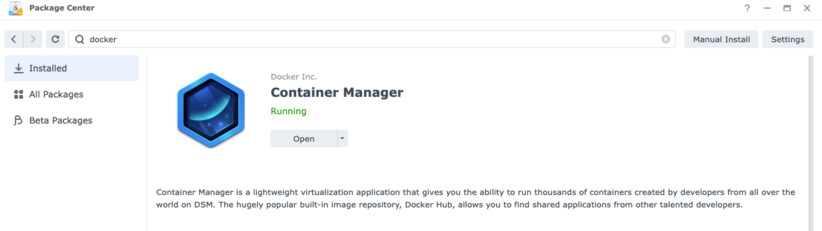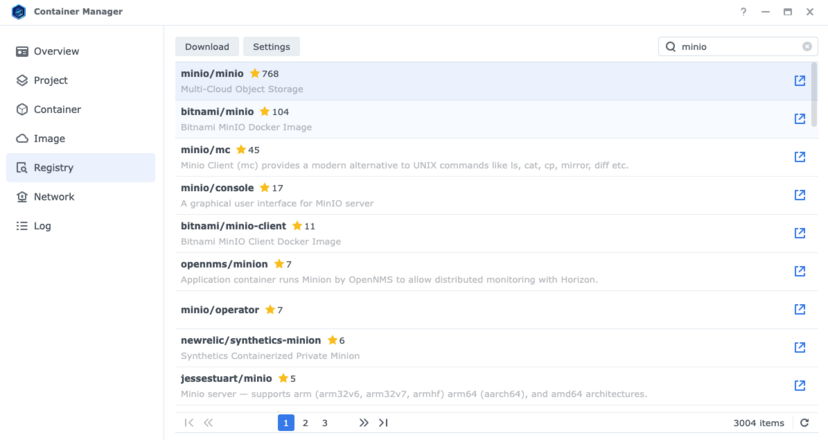Difference between revisions of "Cloud Connection"
Jump to navigation
Jump to search
| Line 7: | Line 7: | ||
*Open the '''Container Manager''' app and navigate to '''Registry'''. Search for <code>minio</code> and select '''minio/minio'''. Double click '''minio/minio''' and choose the '''latest''' build and download container image. | *Open the '''Container Manager''' app and navigate to '''Registry'''. Search for <code>minio</code> and select '''minio/minio'''. Double click '''minio/minio''' and choose the '''latest''' build and download container image. | ||
[[File:Docker Repository.png|center|frameless|828x828px]] | |||
* Deploy the image by giving it a '''name''' and selecting '''auto restart'''. | |||
*Create a folder in the <code>/docker</code> shared folder, or your own <code>/minio</code> shared folder and mount that under volume settings as <code>/data</code> | *Create a folder in the <code>/docker</code> shared folder, or your own <code>/minio</code> shared folder and mount that under volume settings as <code>/data</code> | ||
*Minio will repopulate a ton of environmental variables. Delete all of them. | *Minio will repopulate a ton of environmental variables. Delete all of them. | ||
Revision as of 19:34, 15 November 2023
Set Up an S3 Server on Synology NAS
Installing Container Manager and MinIO Server
- See list of Synology Applied Models for Container Manager (Docker). If your model is supported navigate to the Package Center and install Container Manager (Docker) app.
- Open the Container Manager app and navigate to Registry. Search for
minioand select minio/minio. Double click minio/minio and choose the latest build and download container image.
- Deploy the image by giving it a name and selecting auto restart.
- Create a folder in the
/dockershared folder, or your own/minioshared folder and mount that under volume settings as/data - Minio will repopulate a ton of environmental variables. Delete all of them.
- You now have a MinIO S3 server. Verify it is running by selecting Container and checking the status.
Creating a Bucket
- Open a Browser and type in your NAS IP along with 9000 as the port (e.g.
10.0.0.30:9000) to access the Minio Object Store web page. - Enter the default username
minioadminand passwordminioadminto access the Object Store web page. - Choose Create a Bucket and enter the desired bucket name and click Create Bucket. Copy your bucket name and paste the information into a safe place (e.g., a notes app or word processing document) for later use.